Create a text file in Google Drive
Posted By: Harish
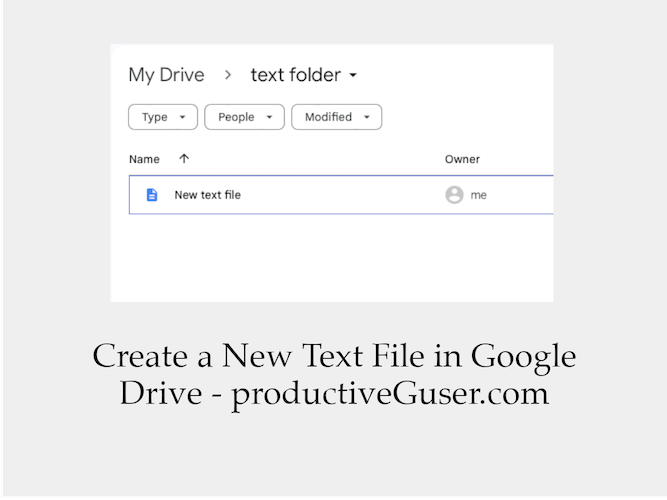
We can only create a few types of files using Google Drive's GUI, in which creating a new text file is not present.
Basically, if we need a text file with content in our drive, we need to upload it.
But with Google Apps scripts, we can directly create a text file in the drive folder. We can use Google drive's createFile(name, content) function to create a text file.
We can also use createFile(name, content, MimeType) function to create a plain text file by passing MimeType.PLAIN_TEXT. In this post, we will be using this function to create a text file.
First, create a new project in the Google Apps Script dashboard and open the editor.
Replace the default function (which already exists) with the below function and run it to get the newly created text file's url. Visit creating and executing a Google Apps Script post for more info.
function createTextFile() {
try {
const folderName = "text folder"; //<-- change folder name of your choice
DriveApp.createFolder(folderName);
const textFolder = DriveApp.getFoldersByName(folderName);
const folder = textFolder.next();
const createdFile = folder.createFile(
"New text file",
"This is a text content (inside doublequotes) with which the text file will be created", //<-- add text content here
MimeType.PLAIN_TEXT
);
const url = createdFile.getUrl()
Logger.log(url)
} catch (err) {
Logger.log(err)
}
}
At first, we are creating a google drive folder to store the text file. You can get more info by visiting creating a new google drive folder post about creating a google drive folder.
If you already have a folder, change the folderName variable's value to that folder name.
Now we will be using the createFile(name, content, MimeType) function to create a new text file.
Here, name is the text file name, content is the content of the text file and the MimeType is the type of file we are creating.
As we are creating a text file, its mime type will be MimeType.PLAIN_TEXT. You can also create other file types by replacing the mimetype of the file in the above code. Check more MimeTypes HERE.
After executing the function in the editor, you will get a text file url in the log. Use that to directly preview the file.

Please note that, if you open a text file in google docs, a new doc file will be created and changes are only visible in this new doc file and not in the original text file.
 Get the Users with View Access of a Google Drive File
Get the Users with View Access of a Google Drive File Run Google Apps Script inside Desktop Browser
Run Google Apps Script inside Desktop Browser Get Google Drive Folder ID
Get Google Drive Folder ID Get the List of Google Drive Folders
Get the List of Google Drive Folders Check Google Drive Storage Limit and Used Storage Info
Check Google Drive Storage Limit and Used Storage Info Create a Folder in Google Drive
Create a Folder in Google Drive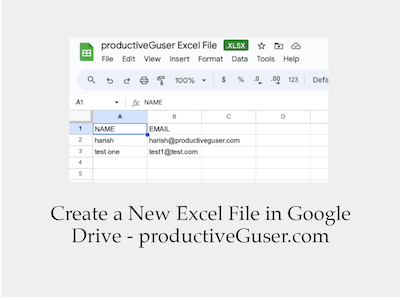 Create a New Excel File in Google Drive
Create a New Excel File in Google Drive Add a User with View Access to a Google Drive File
Add a User with View Access to a Google Drive File Get Trashed Files and Folders of Google Drive
Get Trashed Files and Folders of Google Drive